Adium
-
Download and install Adium
If you don't already have Adium installed, visit the Adium website to download and install the software on your Mac.
-
Create an IRC account
When you open Adium the first time it starts a connection wizard. You can skip it and add a new connection from Adium / Preferences... menu in the OS X status bar.
Select the Accounts tab and click the + button to create a new IRC (Internet Relay Chat) account.
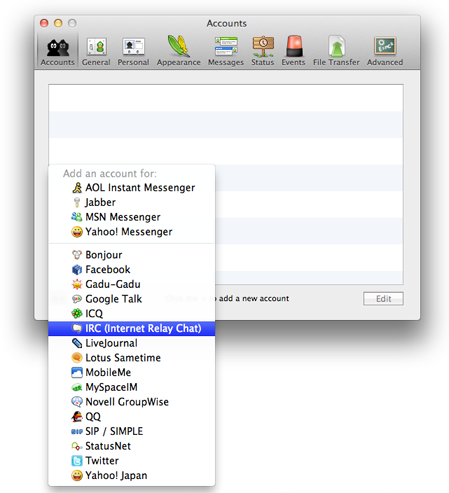
Enter the following settings:
-
Settings
- Nickname: Your username
- Hostname: <orgname>.irc.grove.io
- Password: Your organization name
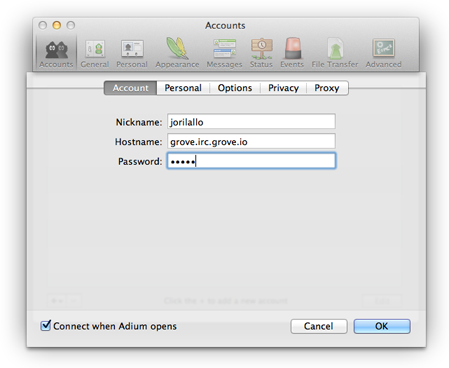
Open the Personal tab and set the Username (Ident) field to your Grove username. This is required in order for Adium to authenticate you properly with Grove.
If you want to use SSL secured connection, select Encrypt connection using SSL and set port to 6697 (for non-SSL connections use 6667).
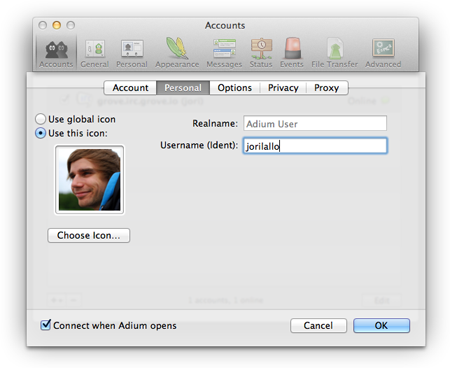
You can also set your personal avatar to make it show up in the chat (if you want to set avatars for other users, you can do that by opening user's profile once you have connected to channels).
Save the account by clicking OK.
-
-
Identify with Grove
Upon saving your account, Adium will connect you with Grove automatically. A prompt will appear for you to enter your Grove password.
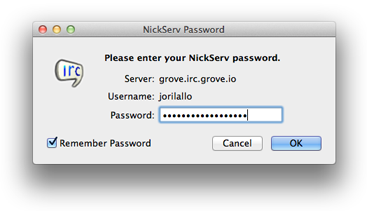
After a you successfully identify yourself, Adium will open your channels and you're good to go.
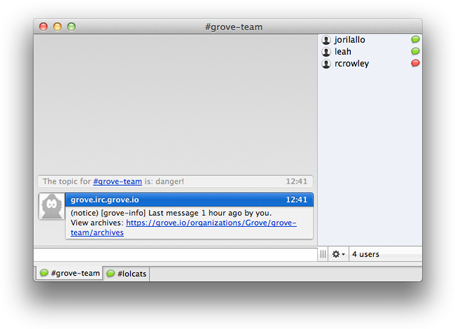
Note: Adium should join all your channels automatically. To join a channel manually, select the Join Group Chat... option from File menu. Available channels are listed on your dashboard.