mIRC
-
Download and install mIRC
If you don't already have mIRC installed, visit the mIRC website to download and install the software.
-
Create a new server configuration
When opening mIRC the first time it will prompt you to connect to an IRC server. Click the Add button to connect to the Grove IRC server.
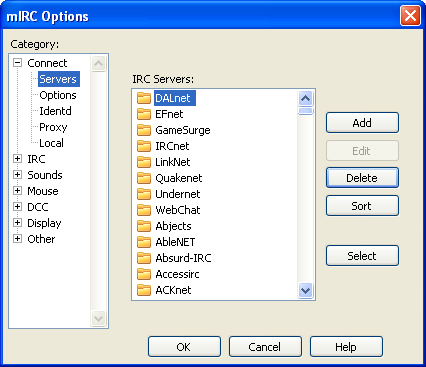
Enter the settings for your organization's server.
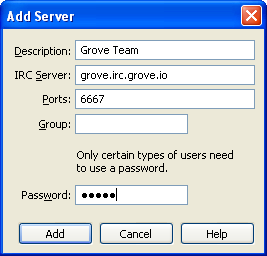
Use the following settings for your organization:
-
Settings
- Description: Your organization name
- IRC Server: <orgname>.irc.grove.io
- Ports: 6667 (for SSL use +6697)
- Group: (Leave empty)
- Password: Your organization name (not your password)
When you're done, click Add.
-
-
Connect to a server
Double-click on your Grove organization server in the list of IRC servers.
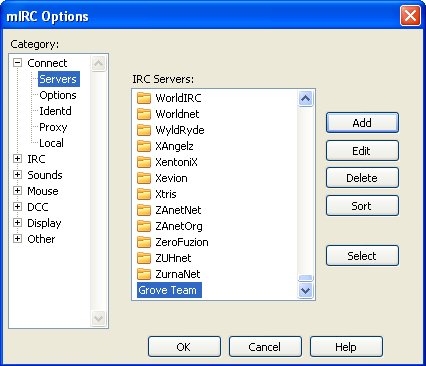
Enter your Grove username as the nickname. Click Connect.
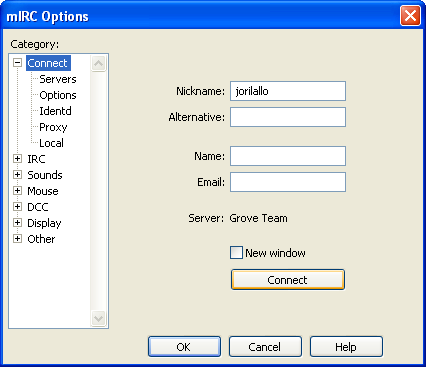
-
Identify with NickServ
After connecting to the server, you'll need to identify yourself with NickServ.
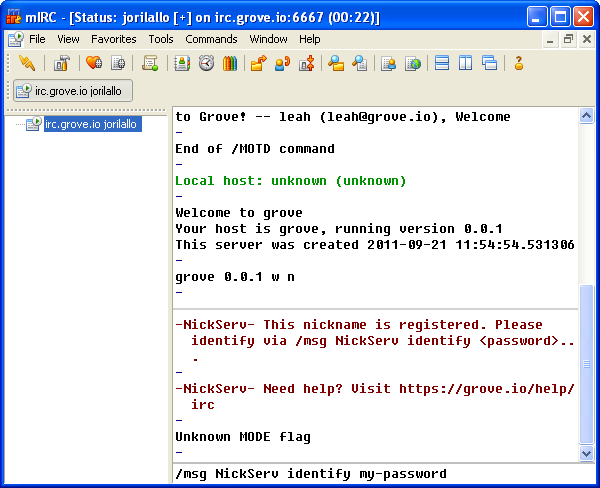
Enter the following command to identify yourself with NickServ:
/msg NickServ identify <password> -
Join channels
Once you have successfully connected and authenticated, mIRC will join all your channels automatically.
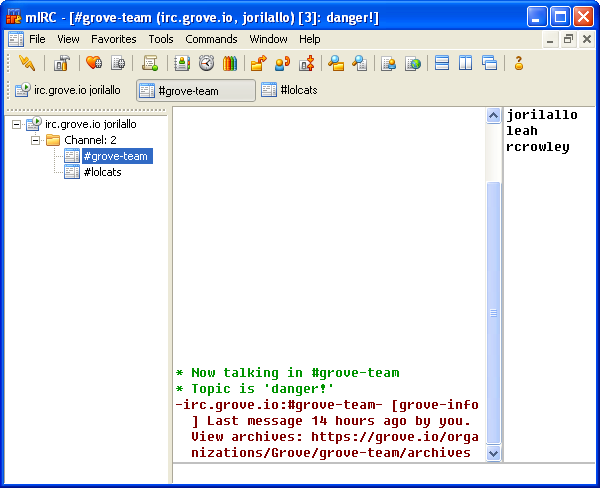
-
SSL
To connect via SSL, you'll need to download and install the OpenSSL library.
You will also need to connect using port: +6697