Linkinus
-
Download and install Linkinus
If you don't already have Linkinus installed, visit the Linkinus website to download and install the software on your Mac.
-
Create an identity
Before creating a new connection you'll need to check that your identity settings are correct. Open Preferences... from the Linkinus menu and select Identities.
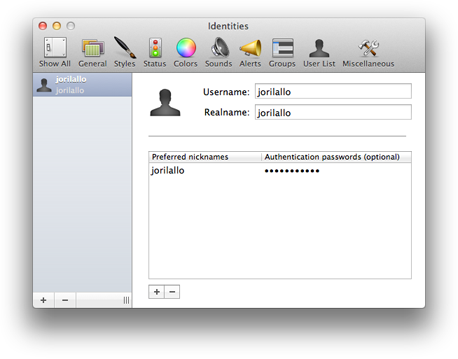
Make sure you have the following settings:
-
Settings
- Username: Your username
- Realname: Your username
- Preferred nicknames: Your username
- Authentication passwords: Your password
-
-
Create a new connection
Click the + button to create a new connection.
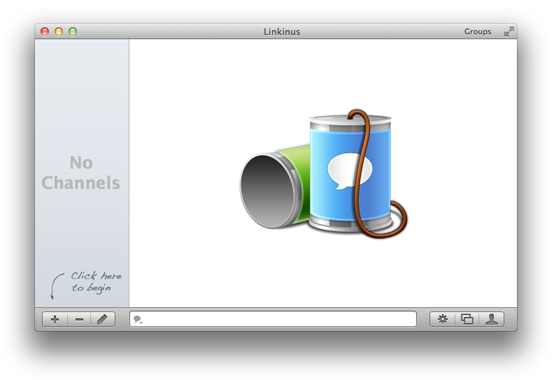
To connect to your organization's IRC server, click the + New Network button in the bottom left corner.
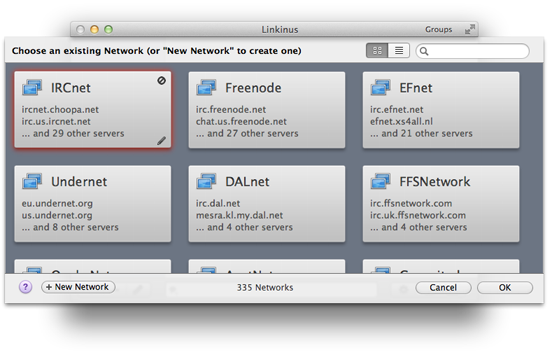
Create a new connection with the settings show below.
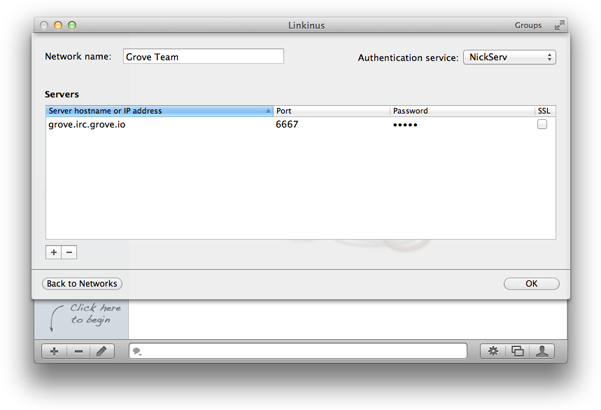
Use the following settings to create a connection:
-
Settings
- Network name: Your organization name
- Authentication Service: NickServ
Click the + button to create a new server with the following configuration:
-
Settings
- Server hostname or IP address: <orgname>.irc.grove.io
- Port: 6667 (for SSL use 6697)
- Password: Your organization name (not your password)
-
-
Success!

Once you have connected, Linkinus will automatically join all your channels.