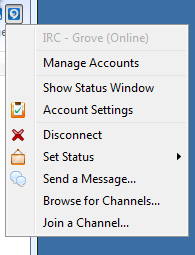Trillian
-
Download and install Trillian
If you don't already have Trillian installed, visit the Trillian homepage to download and install the software on your PC.
-
Create a new connection
Select Trillian -> Manage Accounts and click the Add new account... button and select IRC.
Create a new IRC account with the following settings.
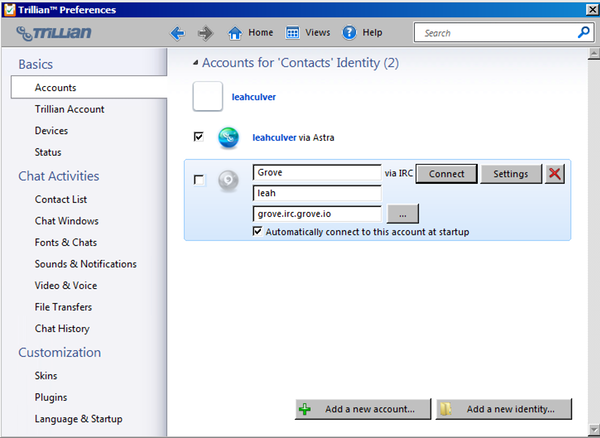
-
Settings
- Account name: Your organization name
- Nick name: Your username
- Server Host: <orgname>.irc.grove.io
- Automatically connect to this account at startup: Select this option if you like
Click Connect when you are done.
-
-
Modify your connection
Click the Settings button to finish configuring your account. In the Connection Settings tab enter the following settings.
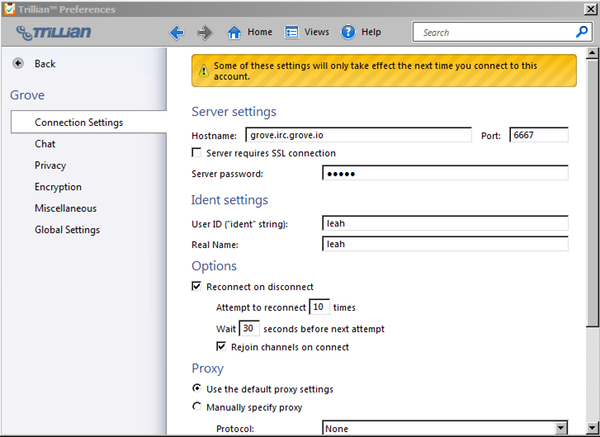
-
Settings
- Hostname: <orgname>.irc.grove.io
- Port: 6667 (for SSL use 6697)
- Server requires SSL connection: Select this option to connect via SSL
- Server password: Your organization name (not your password)
In the Miscellaneous tab, enter the command to identify with NickServ.
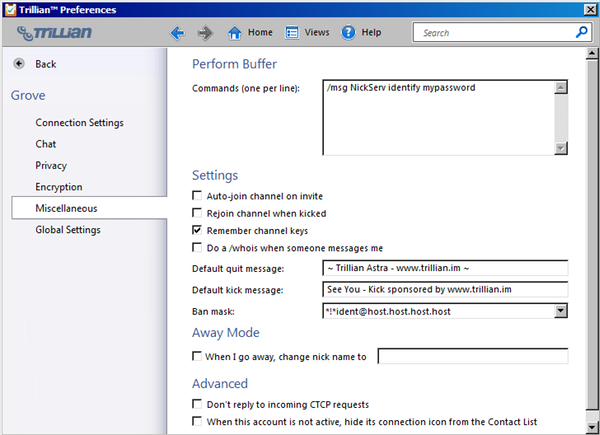
/msg NickServ identify <password>Click Disconnect then click Reconnect to update your account with these settings.
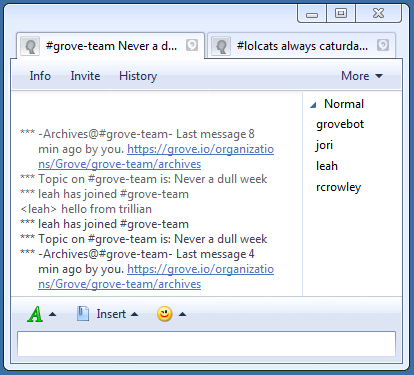
-
-
Join channels
Trillian should join all your channels automatically. To join a channel manually, select Join a channel... in the IRC account menu. Available channels are listed on your dashboard.