Colloquy
-
Download and install Colloquy
Download and install Colloquy for Mac OSX Lion (10.7) or Leopard or Snow Leopard (10.4 to 10.6) by visiting the Colloquy downloads page.
-
Create a new connection
When you open Colloquy the first time it prompts you to create a new connection (you can also go to Window -> Connections to create a new connection).
Create a new connection with the following settings. Don't forget to open the Details section to set your Username and Server Password.
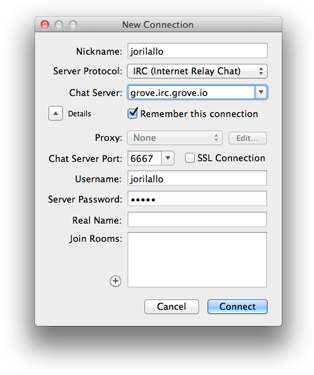
-
Settings
- Nickname: Your username
- Chat Server: <orgname>.irc.grove.io
- Chat Server Port: 6667 (for SSL use 6697)
- Username: Your username
- Server password: Your organization name
- Real Name: Your name
-
-
Identify with Grove
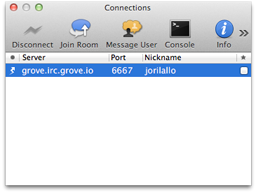
Connect to the Grove server. Select your new connection from the list and click Join channel.
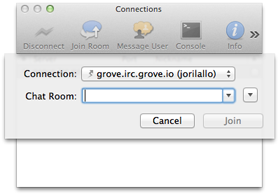
Now join one of your organization's channels by typing the channel name or by clicking the arrow button to list and join channels.
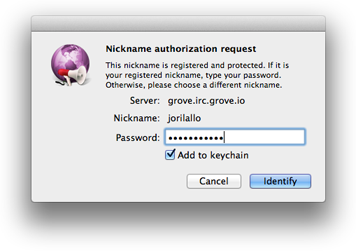
Enter your Grove account password and you're good to go.
-
Join channels
Colloquy should join all your channels automatically. To join a channel manually, use the
/join <channel>command or the Join Chat Room... option in File menu. Available channels are listed on your dashboard.
Note: Not seeing any channels in the channel list? Colloquy caches the channel list, so just make sure you're properly authenticated and try back again later.