XChat
-
Install and start XChat
Install XChat. For help visit the XChat website.
-
Set user information and create a new server configuration
When opening XChat the first time it will ask for your user information.
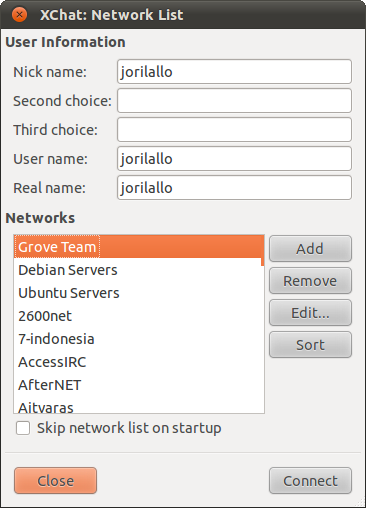
Input the following settings and leave the rest empty:
-
Settings
- Nick name: Your username
- User name: Your username
- Real name: Your username
Create a new network and name it whatever you like. After adding the new network, select it from the list and click Edit to open network settings.
Enter the server domain in the following format:
orgname.irc.grove.io/6667If you want to use SSL secured connection, use port 6697.
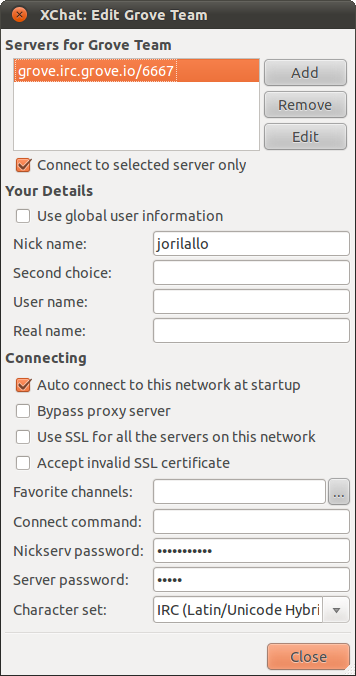
Enter the following settings (you can leave the rest as defaults):
-
Settings
- Nick name: Your username
- Nickserv password: Your password
- Server password: Your organization name (not your password)
Close the network settings.
-
-
Connect to a server
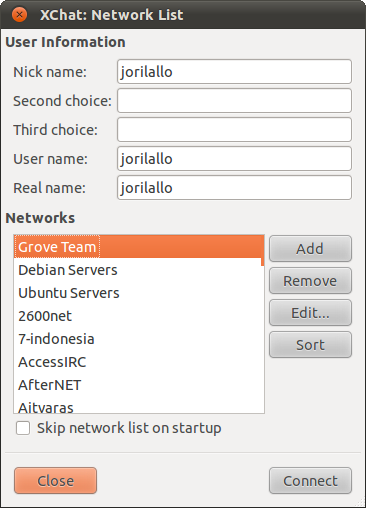
Back in the Network List menu, select your newly created network and click the Connect button.
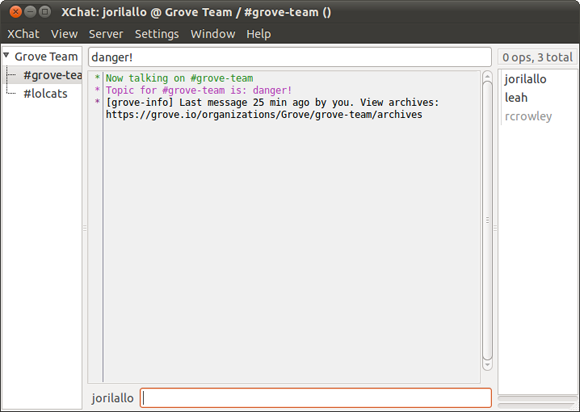
Once you have successfully connected and authenticated, XChat will join all your channels automatically.